- First you need to Enable Loyalty Point in Innoventry.
- Just Go To – Setup – Settings – Inventory Settings & Enable Loyalty Point.
- For the settings just press CRTL+F12 .
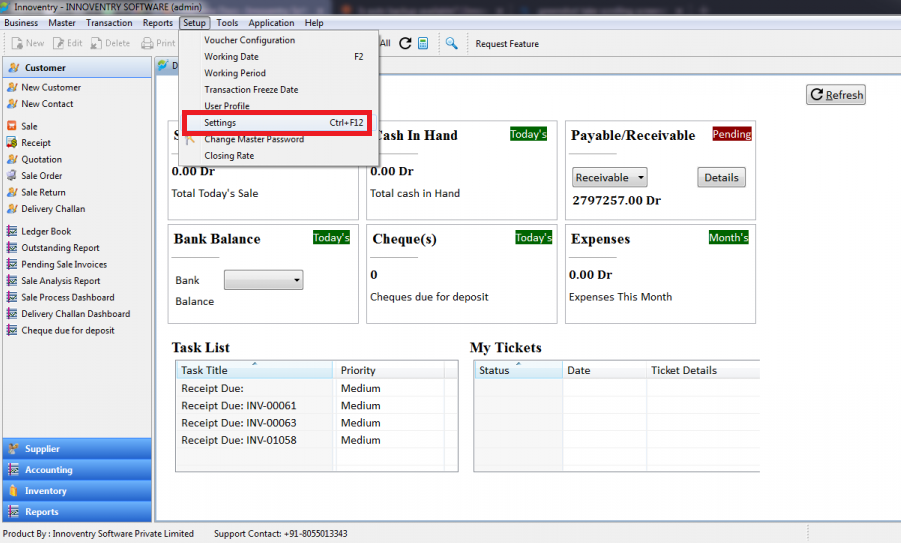
After that Enable Loyalty Point & Click on Save & Close Button.
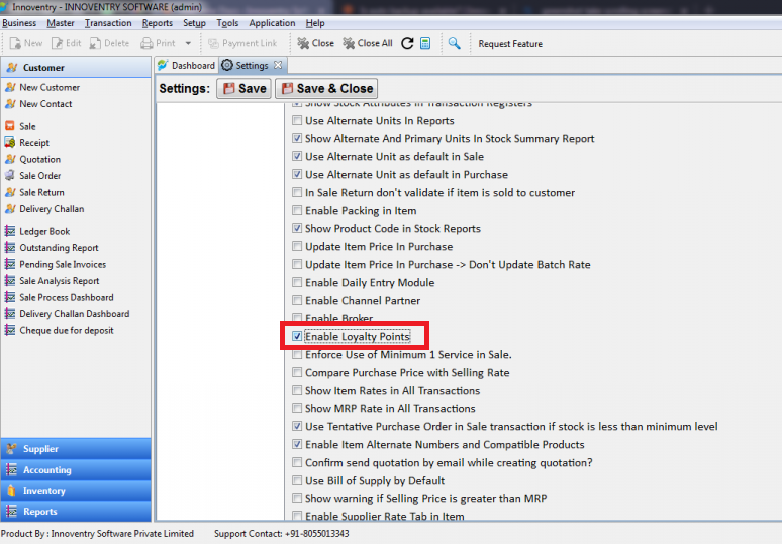
- Now in the Setup you will be able to see Loyalty Point option. Just click on Loyalty Point.
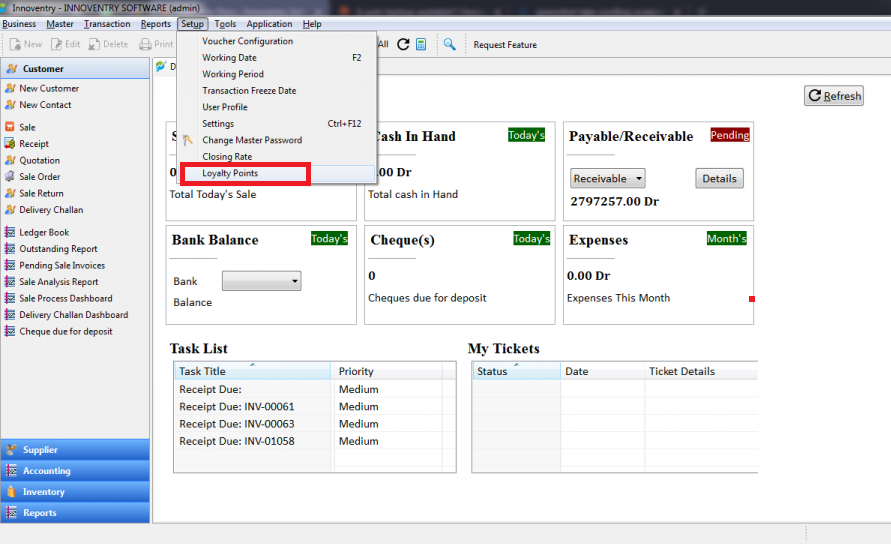
- In this tab we can Loyalty Points calculations based on
- Configuration for all items
- Separate configuration for every Item
- Separate Configuration for every Item groups
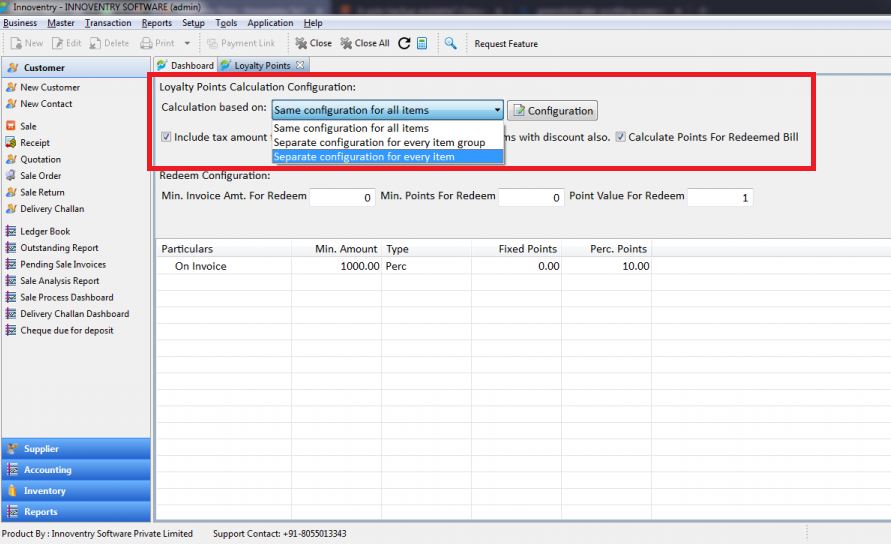
E.g. If you want to add loyalty point calculation for all items, then just select Same configuration for all item & click on Configuration.
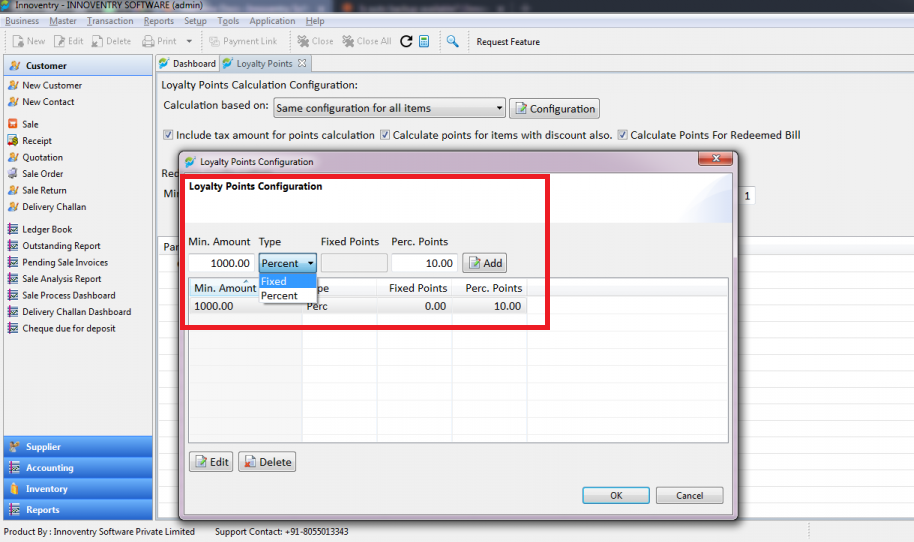
- In this tab you will add min. bill amount for the points and select its type (for the calculate point as a fixed or in percentage) then enter how many points need to calculate against the value.
- Ex. if customer purchase 10000 Rs. Products then in customer account automatically add 100 Points. (For 1000 Rs. 10 Points).
After this configuration if you create sale invoice with customer name. then you will check this customer all available points in reports.
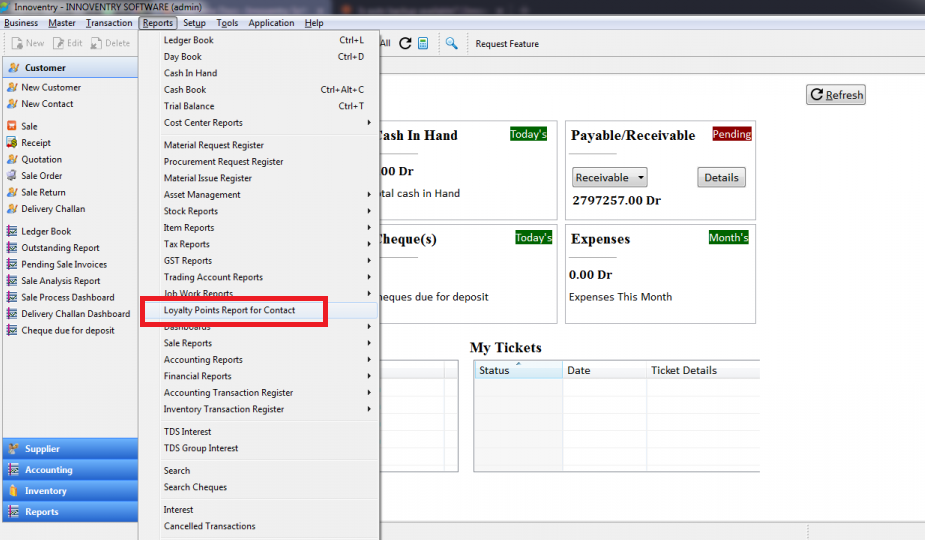
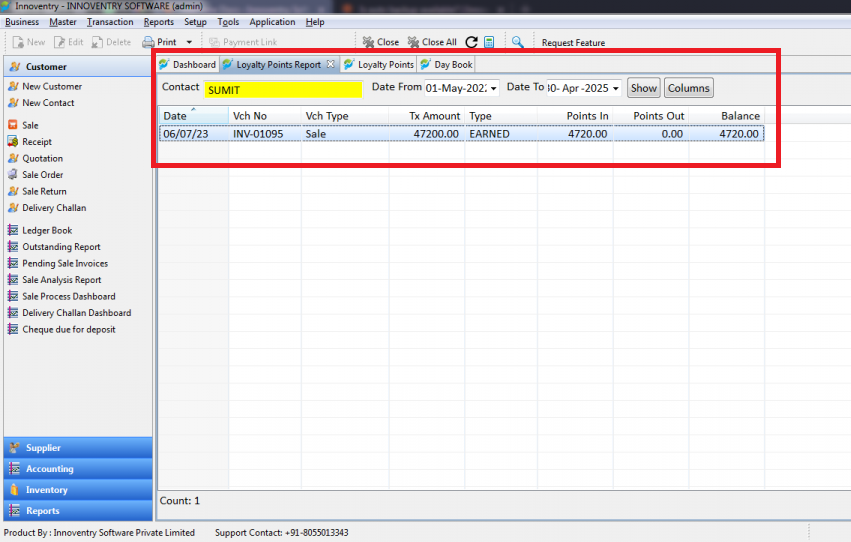
- In Sale invoice payment Details window, there showing this customer total available points as well you will check in report & if you want to redeem these points or use these points so in sale window payment details tab just Enter bill amount in Loyalty Point.
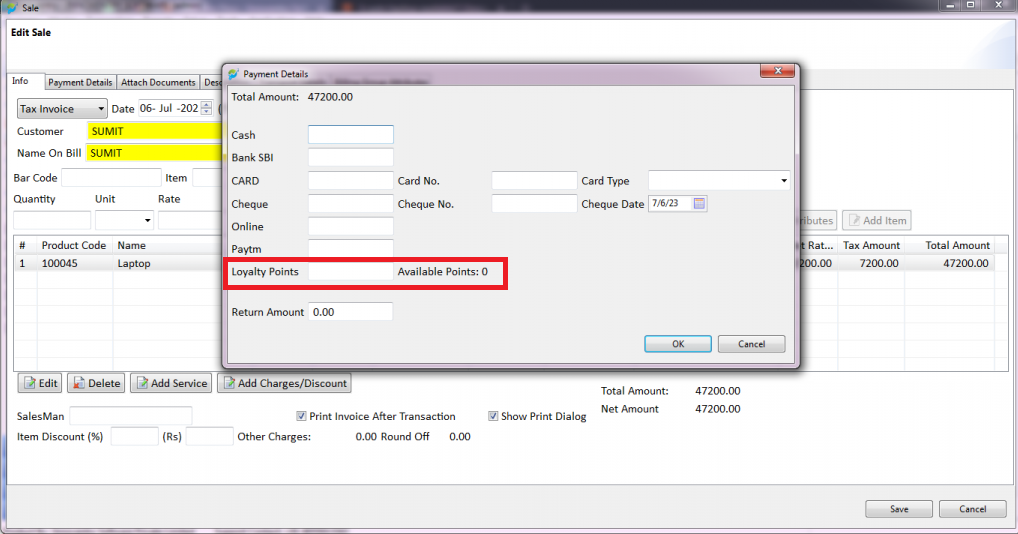
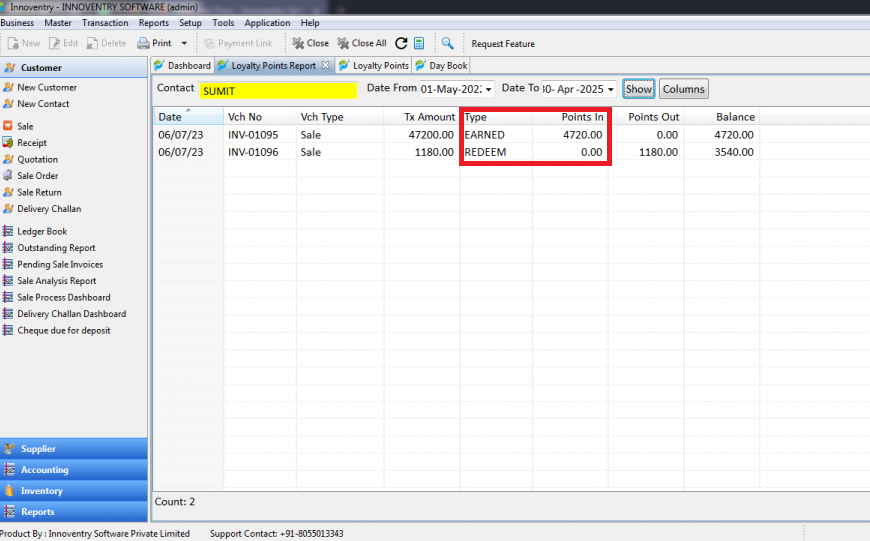
For more details, please call to our support team on 8055013343.



