For the Enable Multi-Currencies in Innoventry Software, you need to follow given steps:
First, Go to Setup > Settings > Accounting Settings
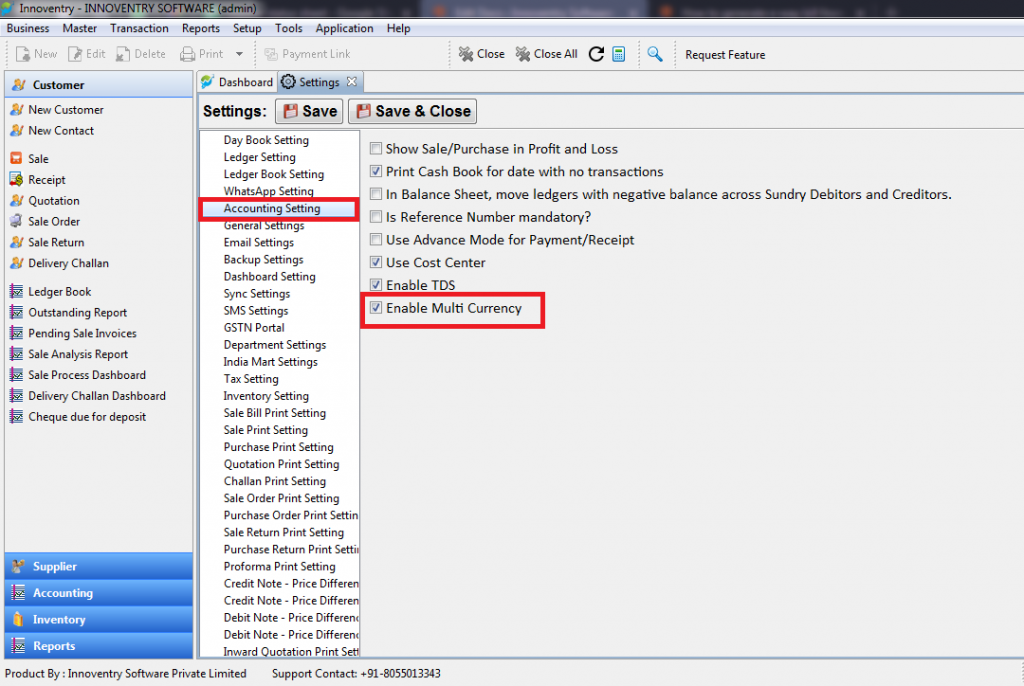
Then Go to Master > Multi Currencies for the Creating New Currencies in the software.
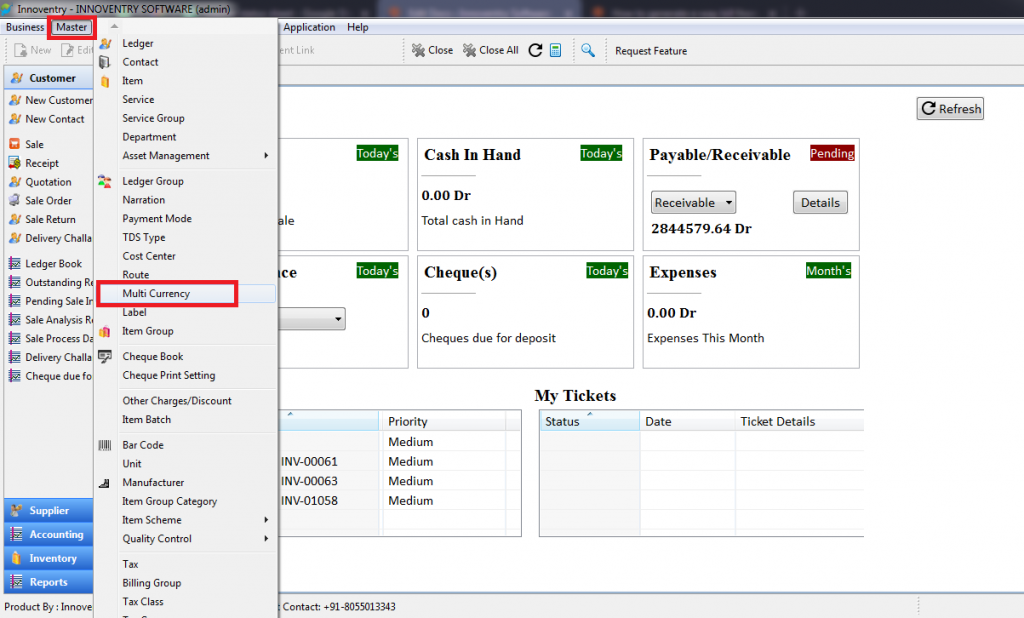
- Here You need to Create Currencies as per your Requirement.
- Then Click on NEW Button & Create a New Currency.
- Enter details of currency & Click on Save Button.
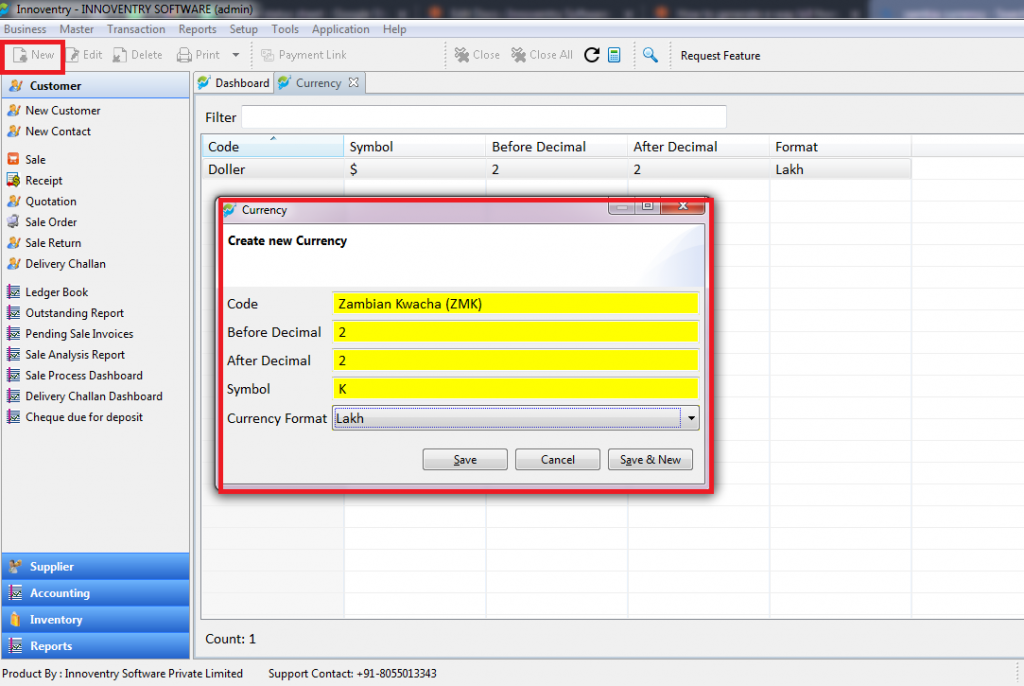
- After this Configuration Go to Setup >Settings>Sale Print Settings.
- Select Particular Print Format and Enable Print Invoice in Transaction Currency.
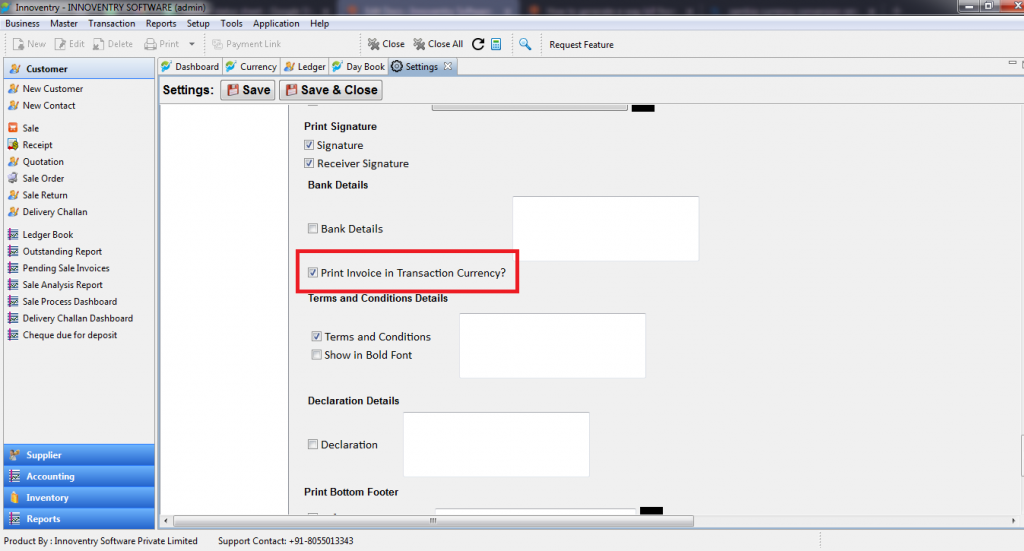
- Then Create a New Ledger or Edit Existing Customer.
- Click on Bank Details Tab & Select Currency.
- Click on Save Button.
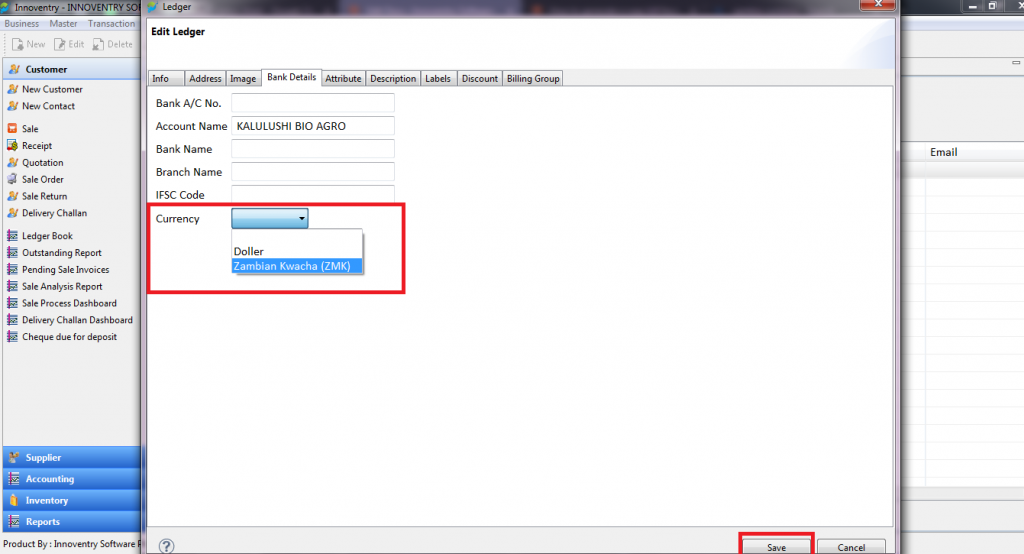
- Create Invoice with particular Ledger and Select Applicable Currency and Conversion Rate.
- Then Click on save button.
- Invoice Value automatically converted as per conversion rate in selected currency.
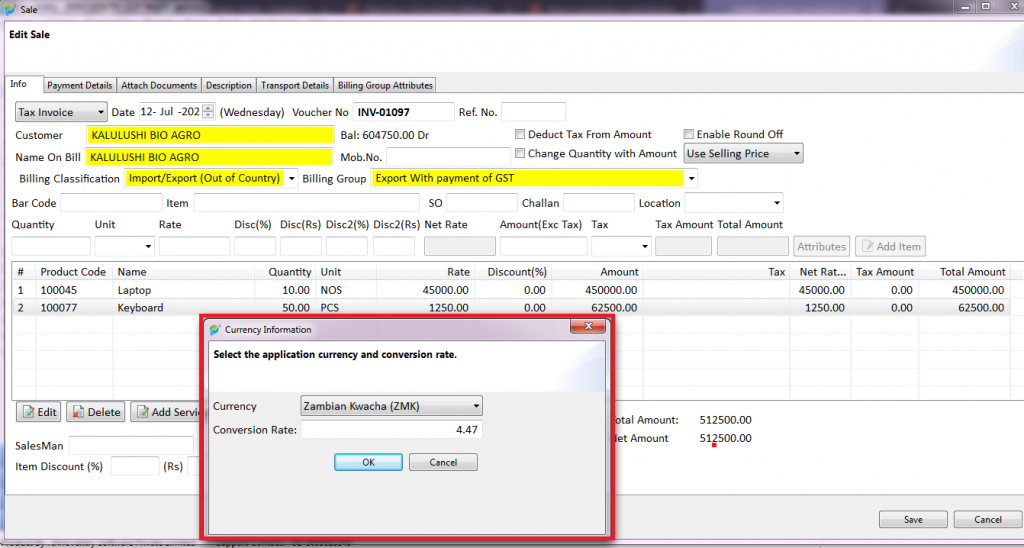
(E.g. If you have created company with Indian currency & you want to Export Material to Zambia and if you enter rates in Rupees, then its automatically converted in Zambian currency as per conversion rate)
- Now Invoice is ready to share.
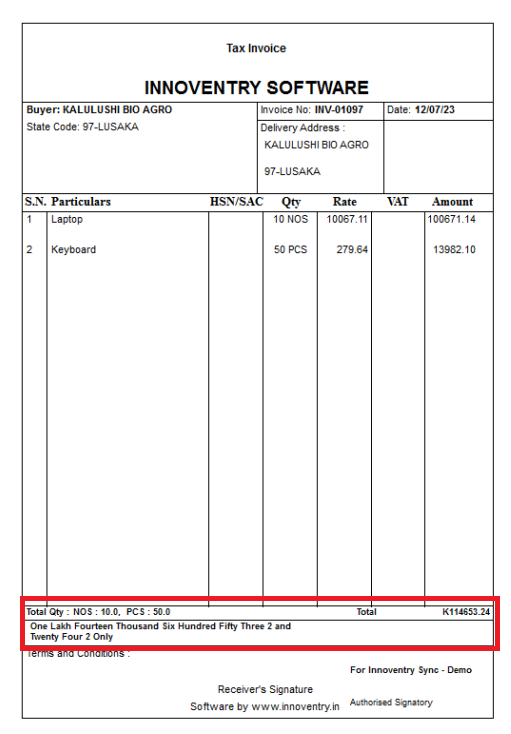
For any Query, Call on 8055013343.



