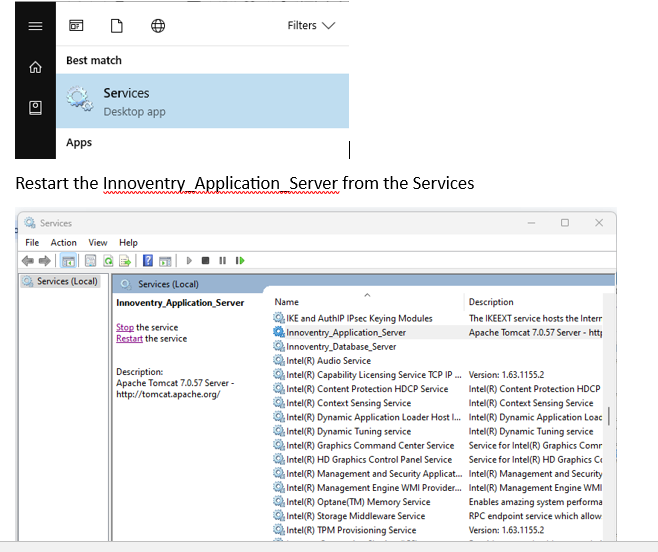Considering Innoventry-Server is installed at C:\Innoventry-Server
Launch command prompt and change the current directory to
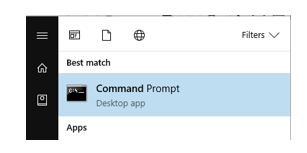
C:\Innoventry-Server\webserver\bin
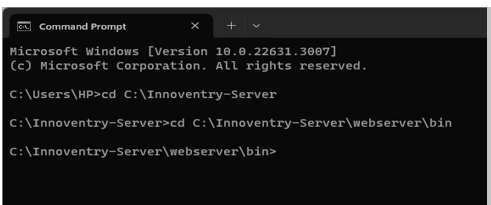
Run the following command from the command prompt
tomcat10w //ES//Innoventry_Application_Server ( Try RS instead of ES)
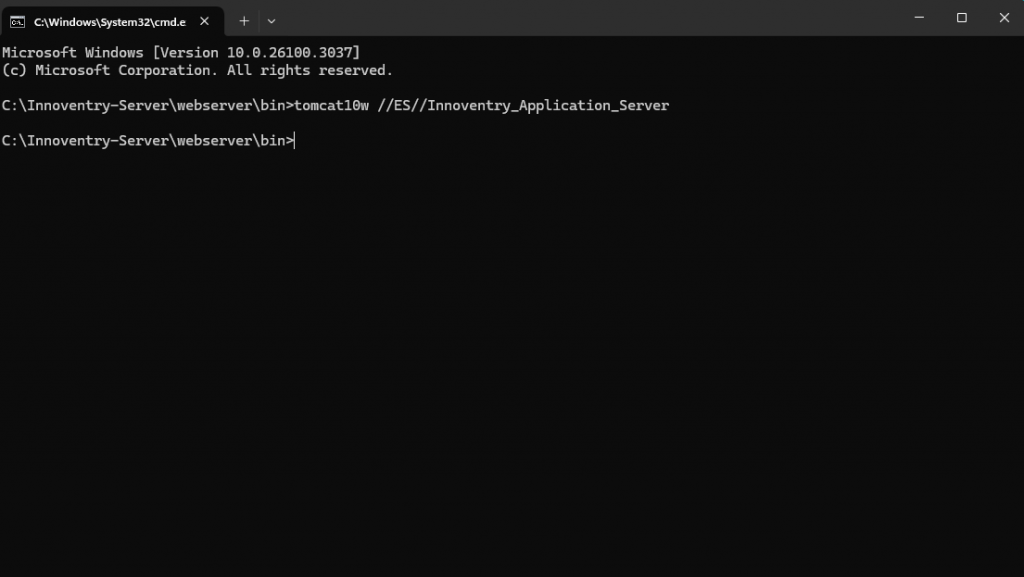
This will launch Innoventry Application Server properties dialog
Click on the Java Tab
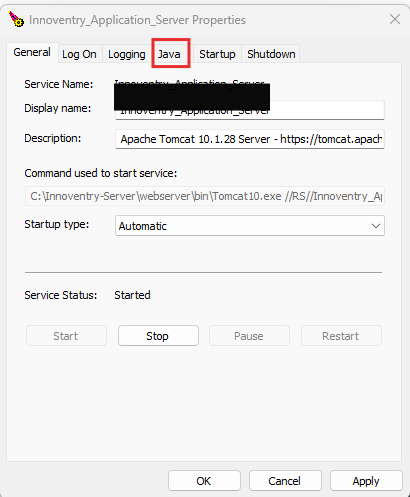
Set the “Maximum memory pool” as 1024
Click OK to save the configuration
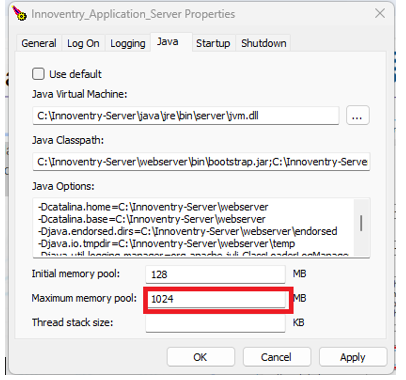
Launch the Services application as administrator