Step 1: Launch the software, navigate to the Application menu, and select Master. Then, choose Items.
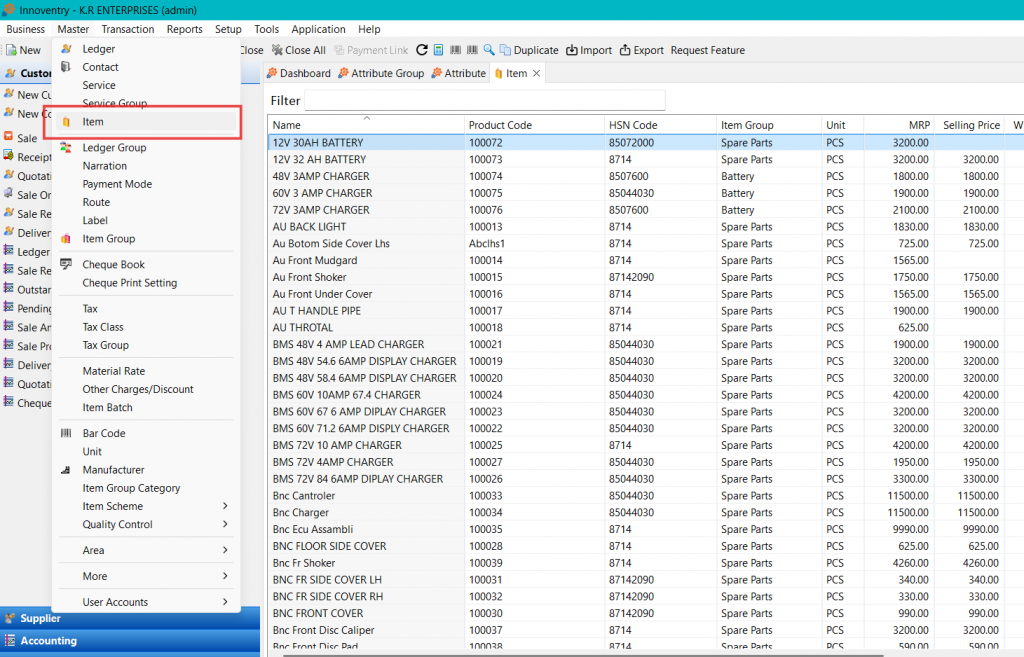
Step 2: Create an item with an attached serial number in the stock attribute.
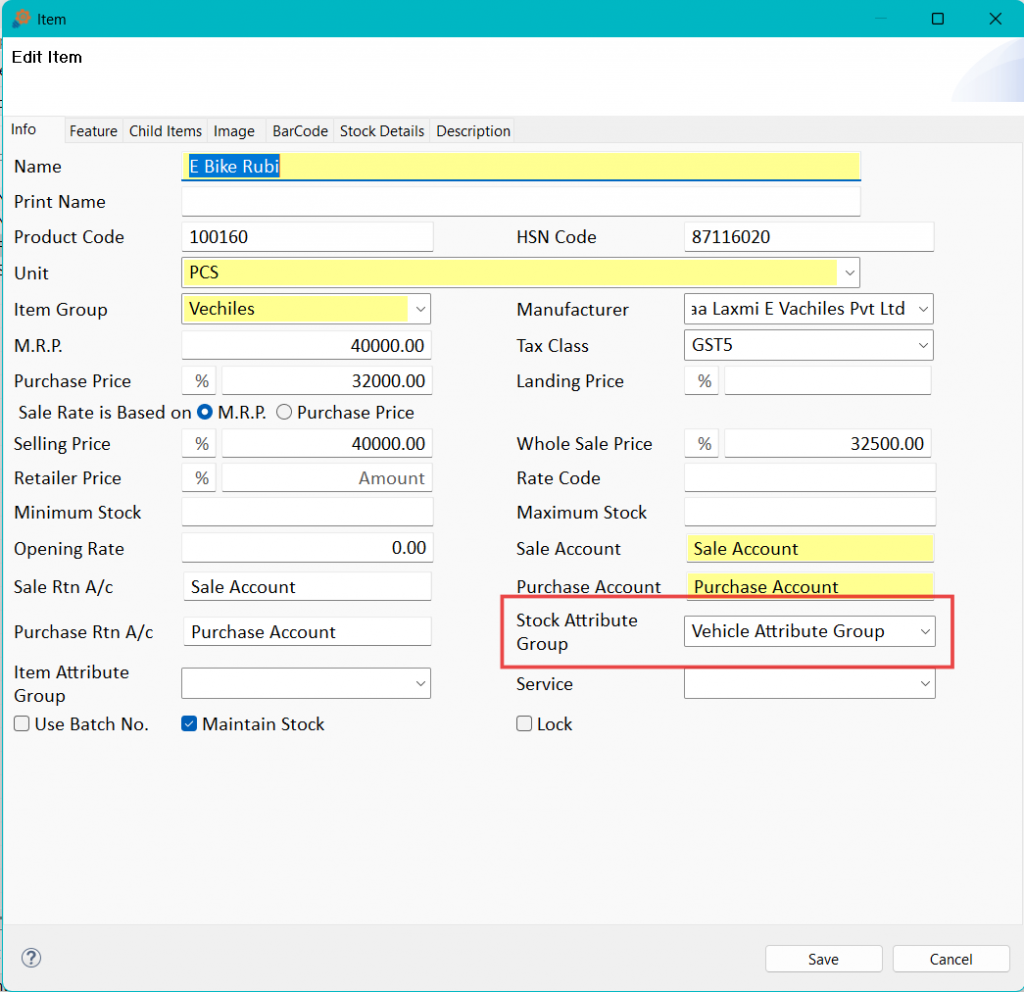
Step 3: Navigate to Transaction, then click on Purchase.
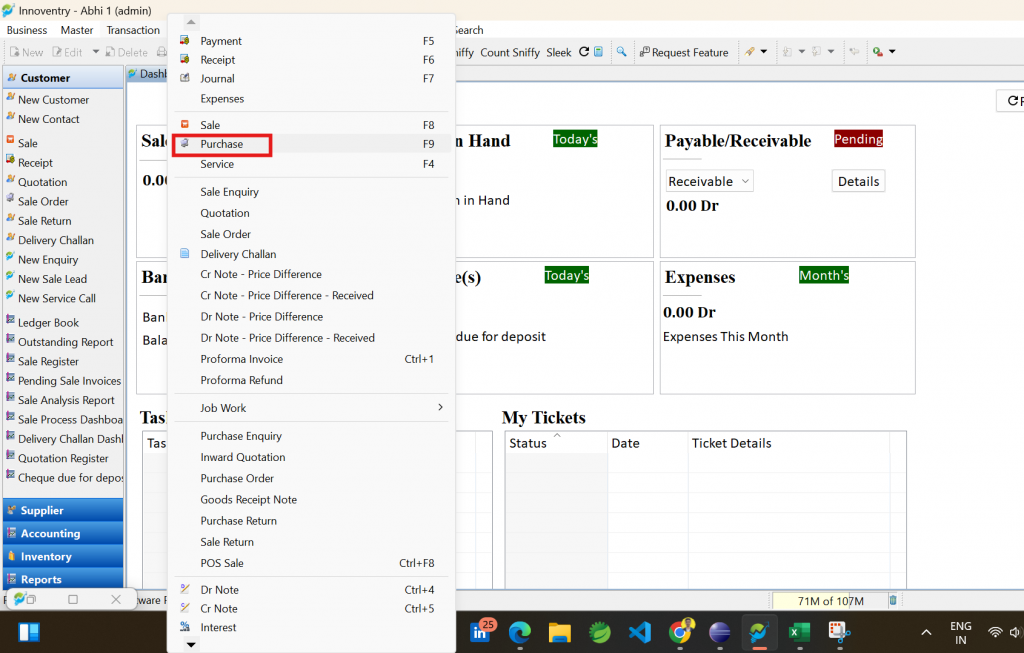
Step 4: Create a new purchase and click the Add button.
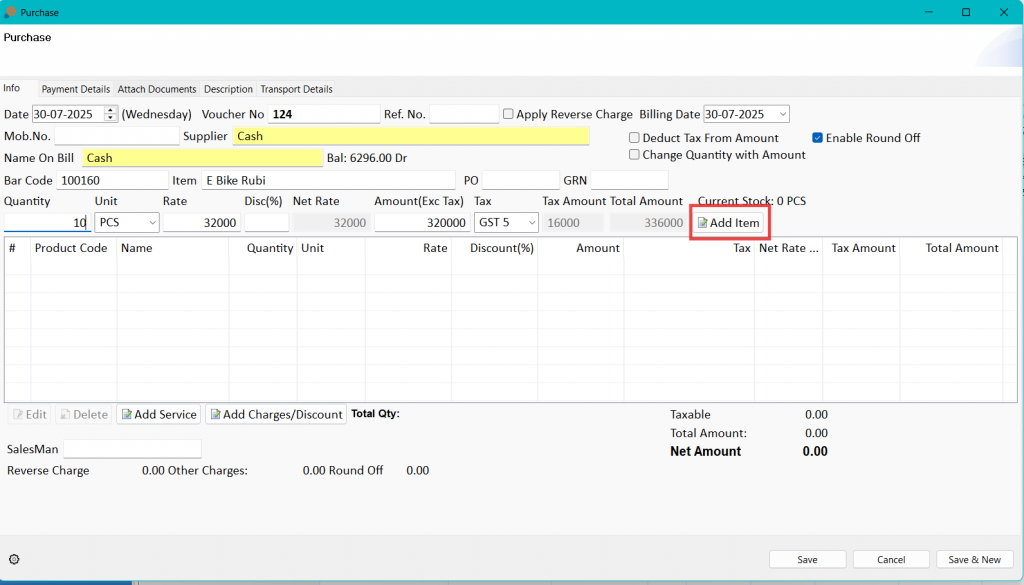
Step 5: Prepare an Excel file with column headers exactly matching the attribute names (e.g., Quantity, Chassis No, Color, Engine No, Battery), and enter the corresponding attribute values below each header.
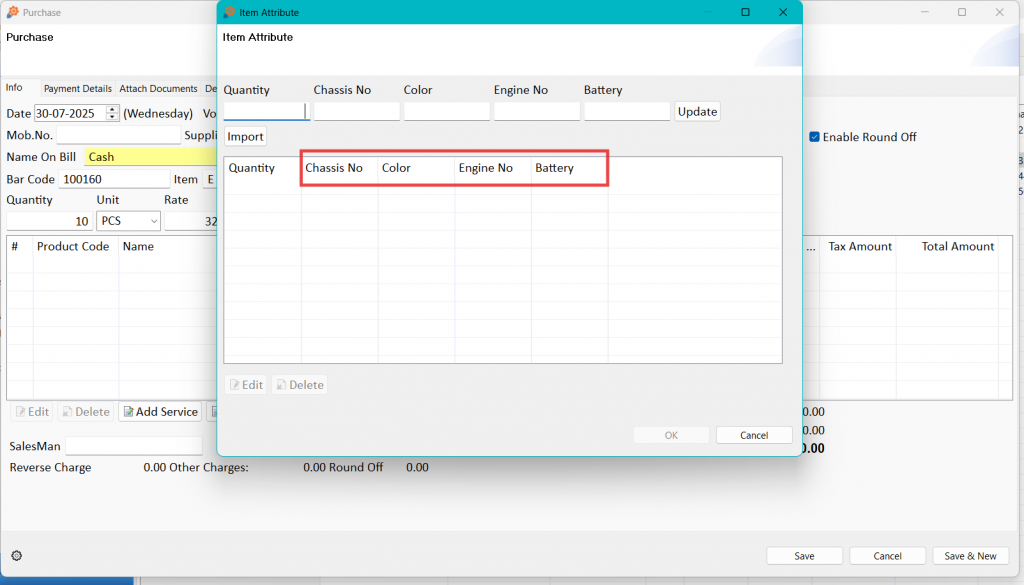
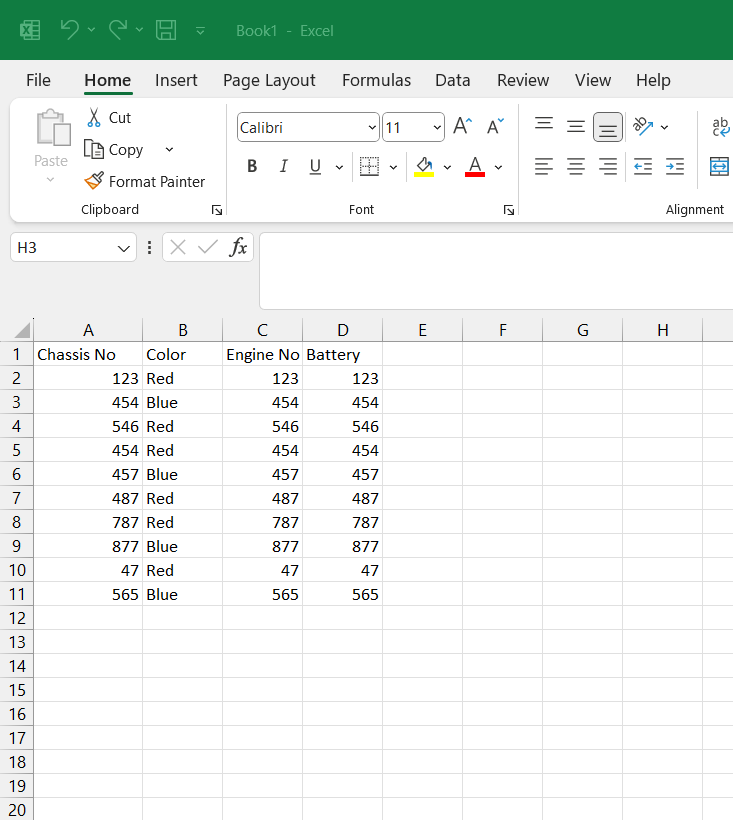
Step 6: Click on Import and select the prepared Excel file.
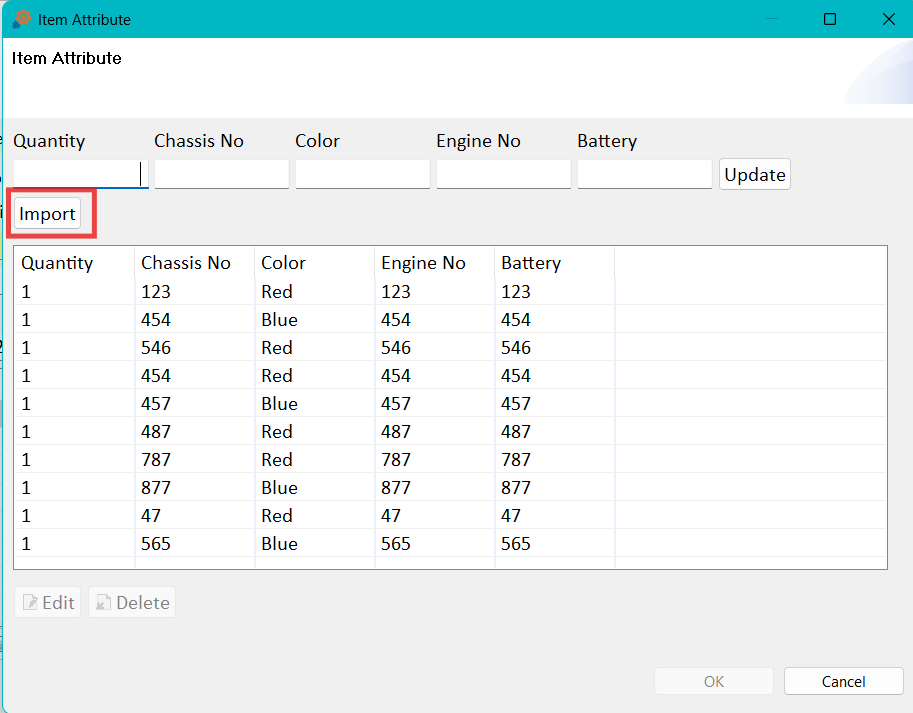
Step 7: Once the file is successfully imported, the system will recognize and import the multiple attributes.
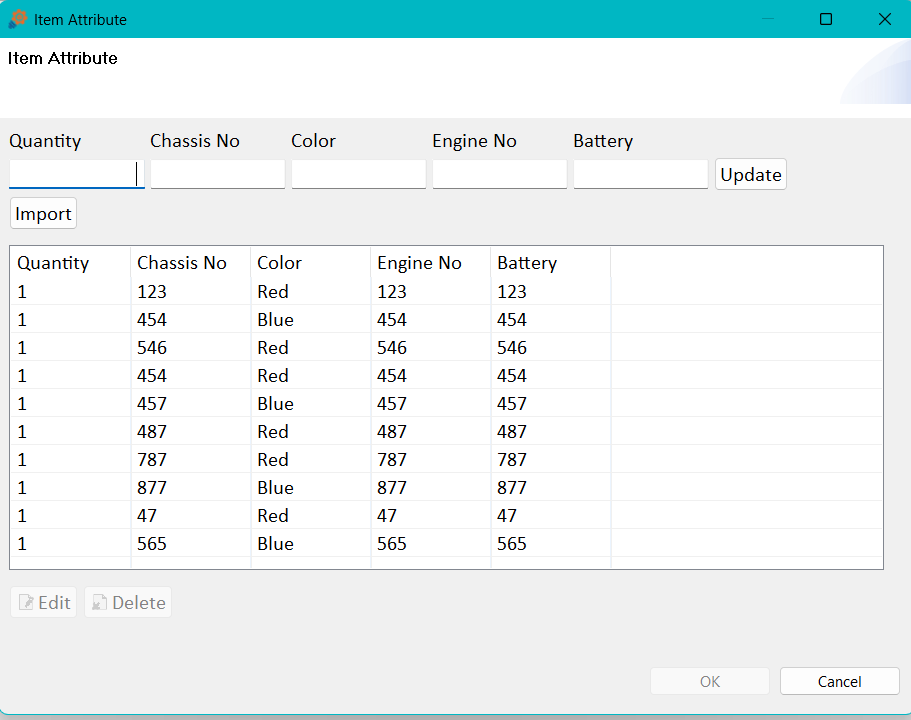
Note: While adding attributes to the attribute group, ensure that the attributes are not of choice type.



