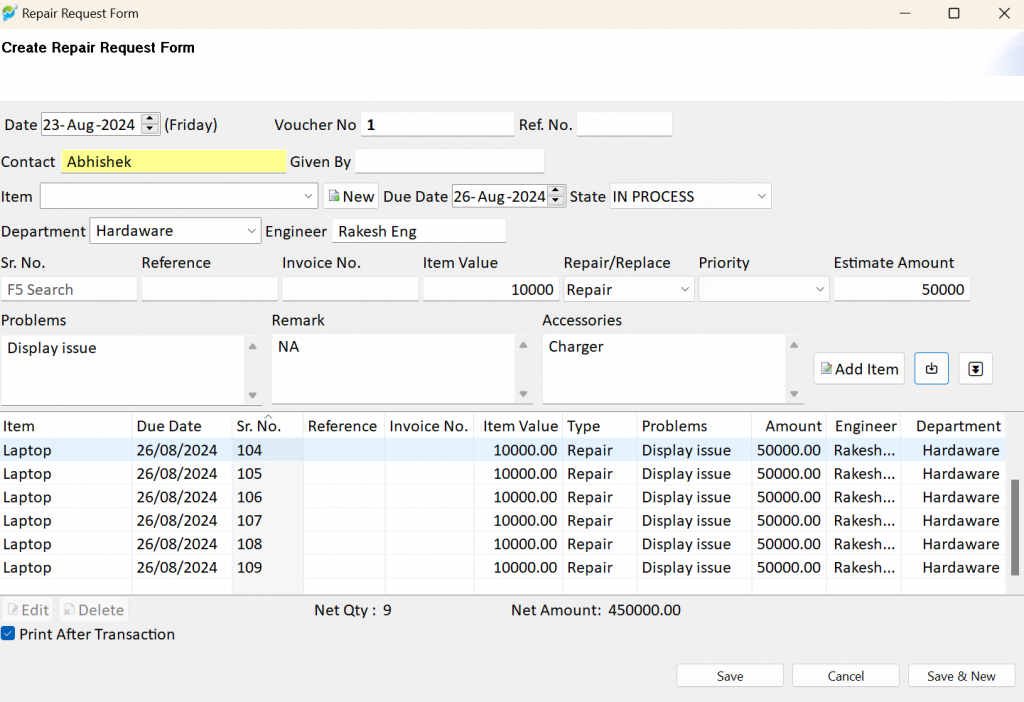Step 1 : Launch the software, then navigate to the “Application” menu and select the “Repair Module.”
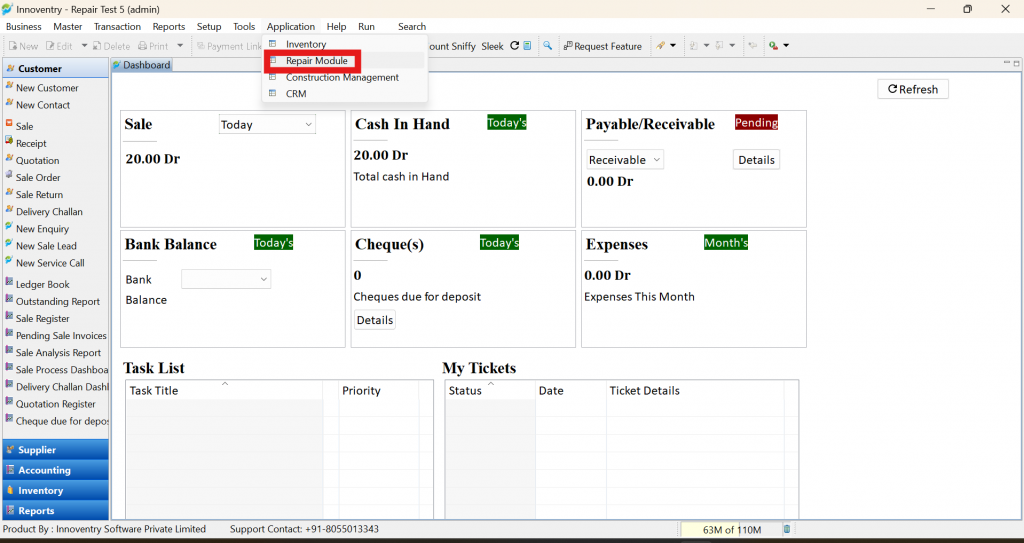
Step 2 : Go to “Transactions” and open the “Repair Request form “.
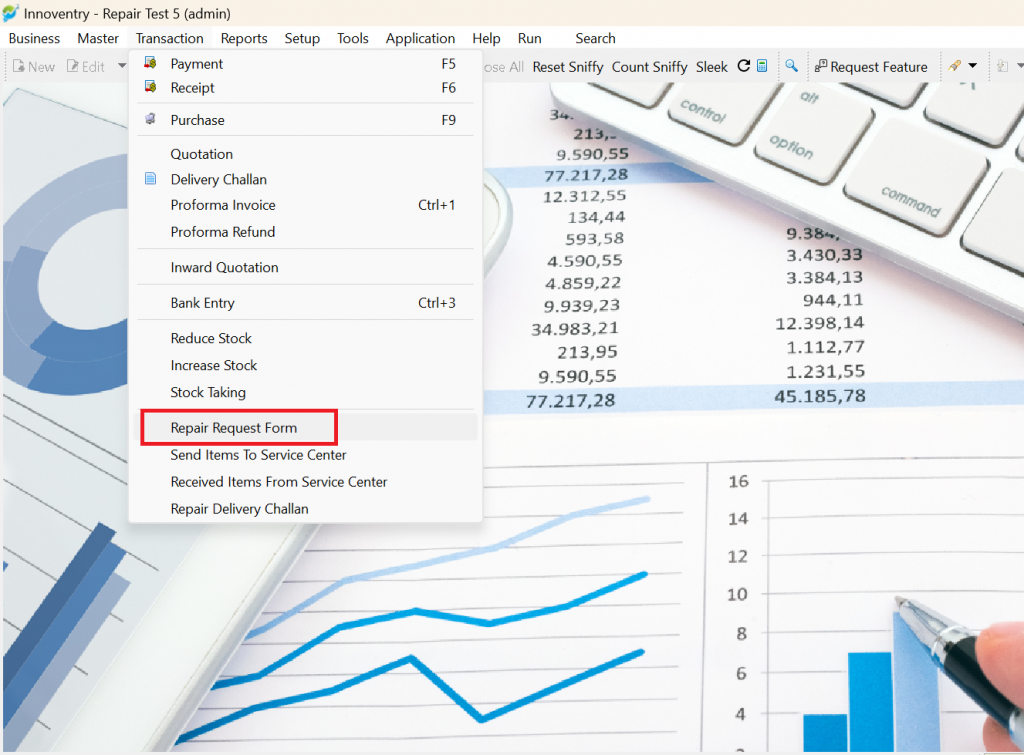
Step 3: Download the provided template.
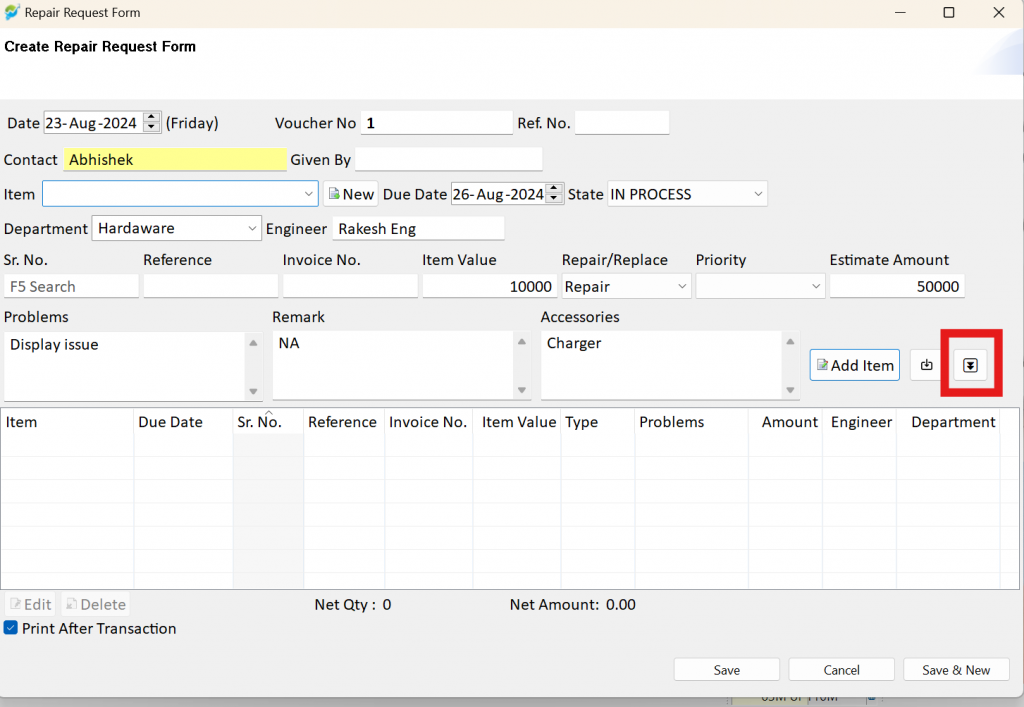
Step 4: Fill in the values in the Excel template, ensuring that the “Item Name” field is mandatory. You can either fill in the item name directly in the form or provide it in the Excel file. If both are provided, the data from the Excel file will take priority.
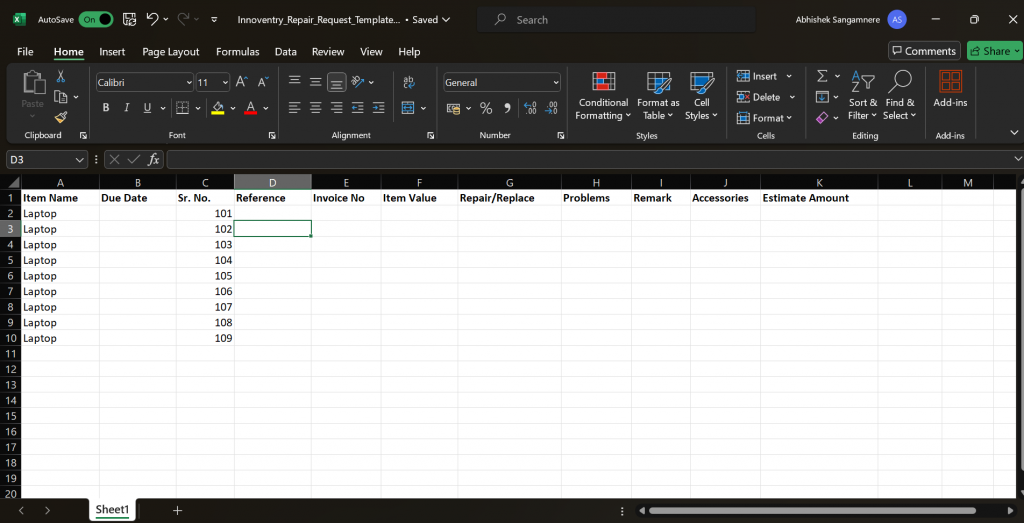
Step 5: Save the Excel file, then click on the “Import Excel” icon.
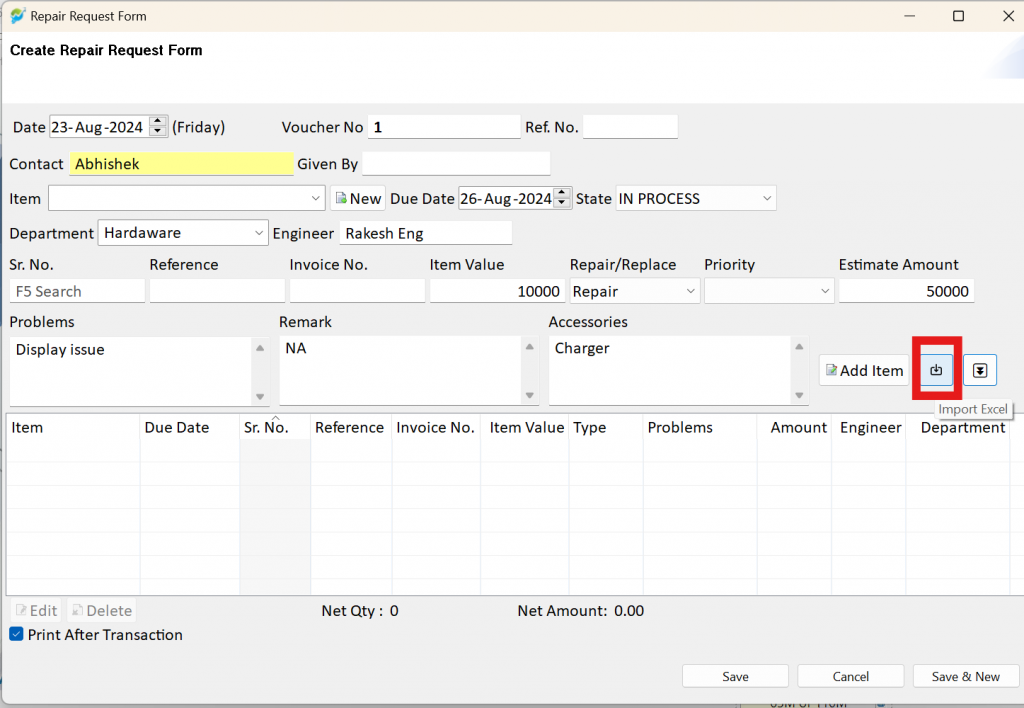
Step 6: The imported entries will now be reflected in the “Repair Request Form” table.