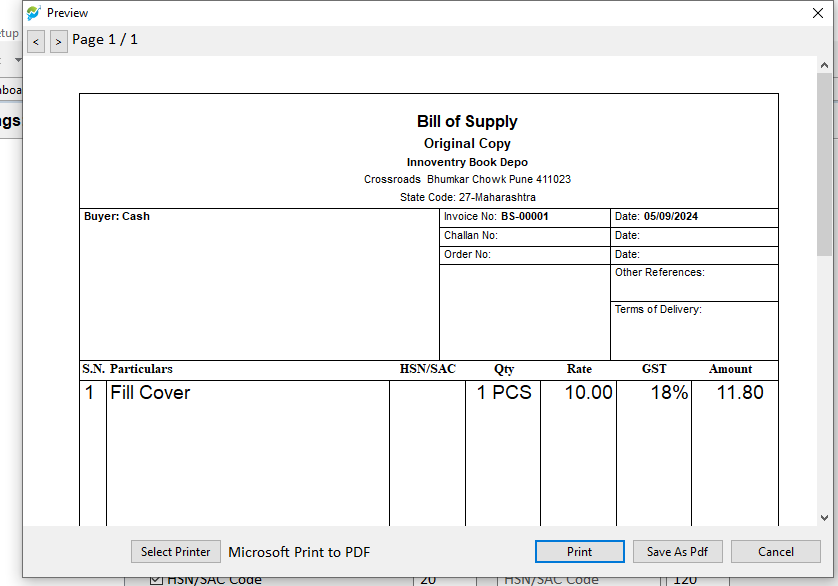“Launch the software, then navigate to Setup > Settings > SALE Print Settings.”
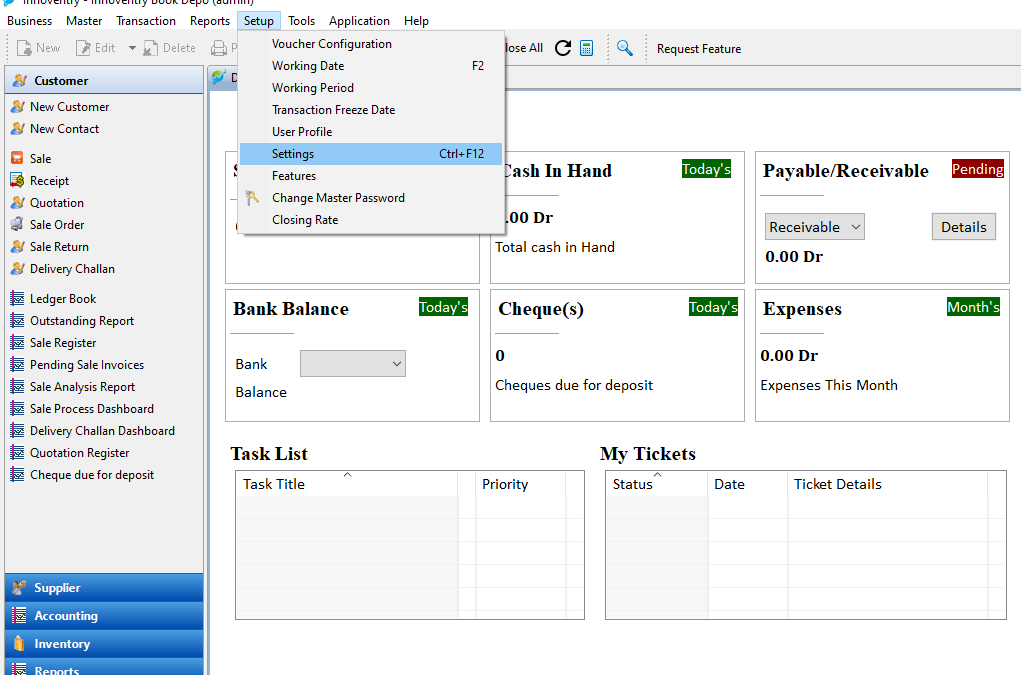
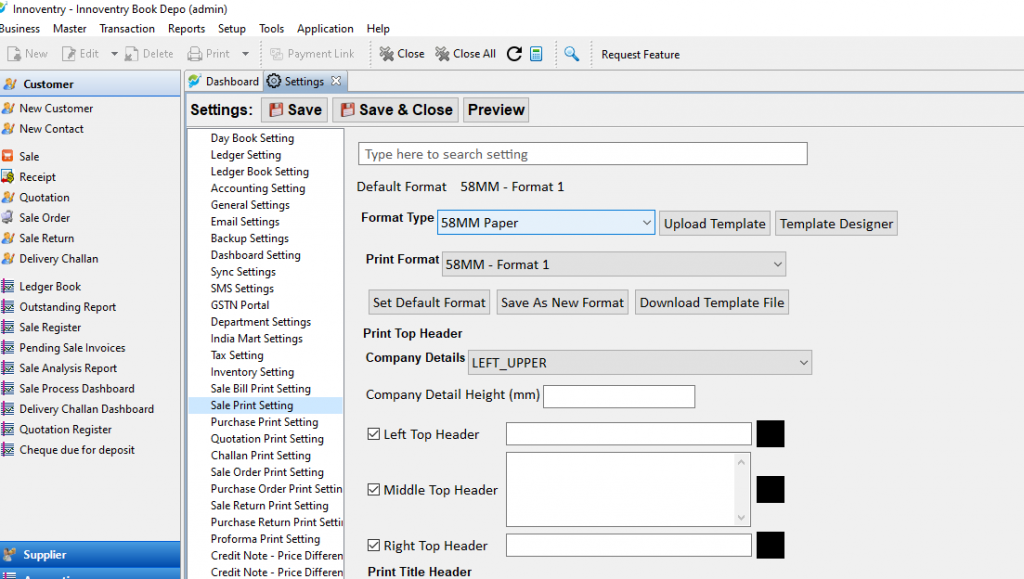
“In SALE Print Settings, scroll down and click on Item Information Table Font.”
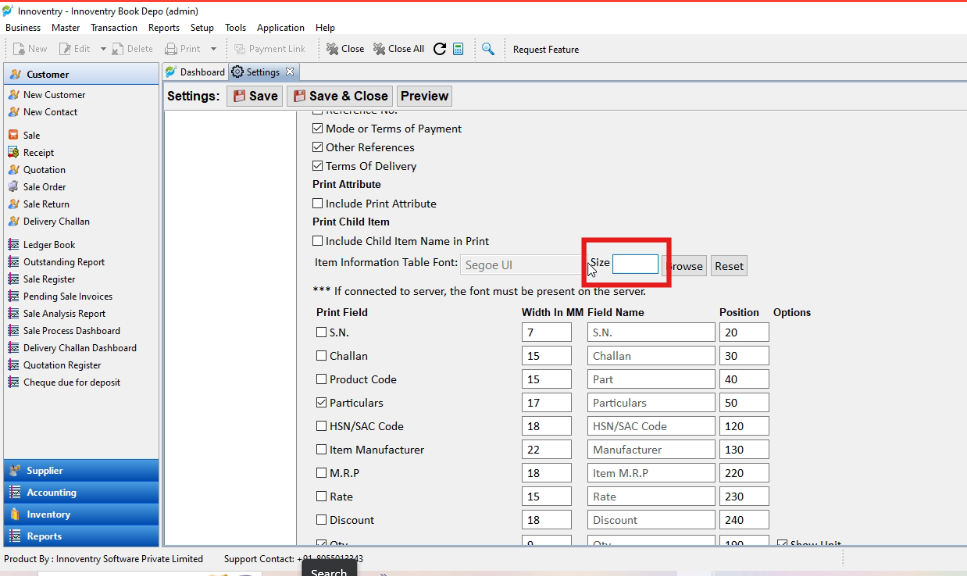
“Click on Browse to change the font size.”
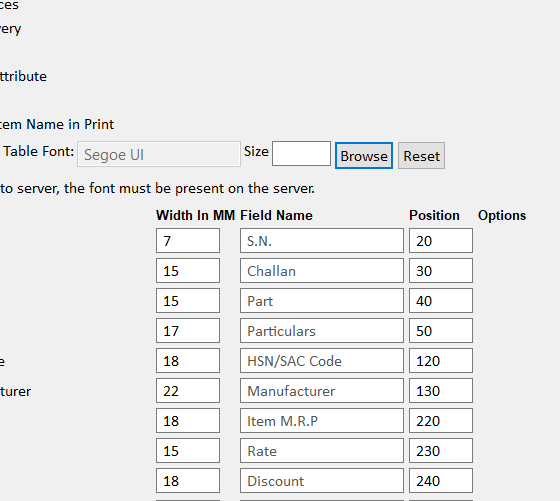
“You can increase the font size by clicking on the Size option.”
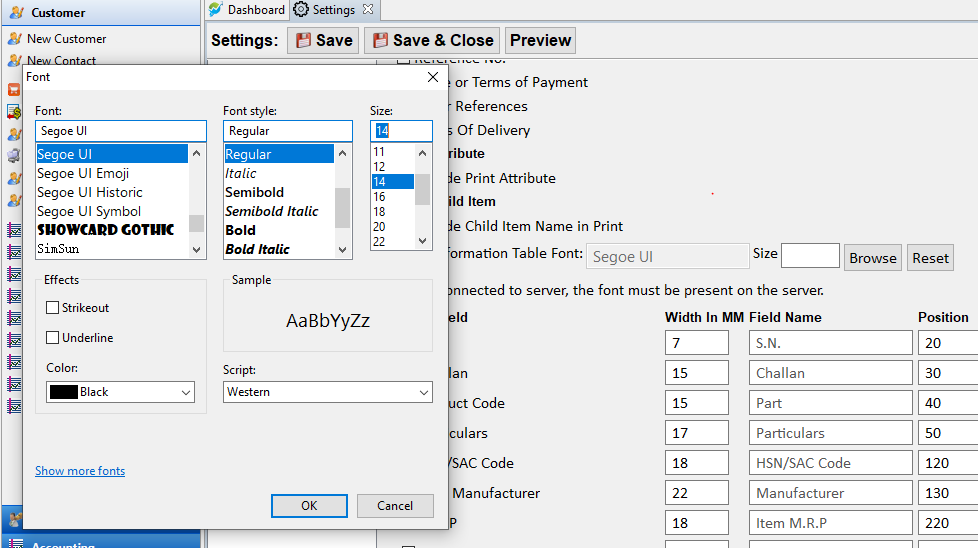
“Click on OK, then check the changes by clicking on Preview.”