With Premium Edition offline you can connect multiple machines in the same premises connected through Wi-Fi router or LAN cable.
Go to Download page and click on Premium Edition to download the installation file(.exe)
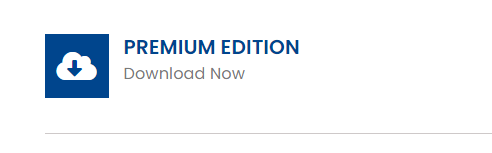
Once download is complete,then double click the installation file(.exe file) to start the installation.
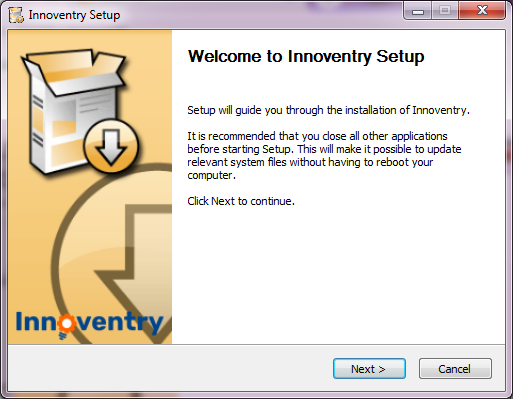
Innoventry Setup will be launched
Click on Next button.
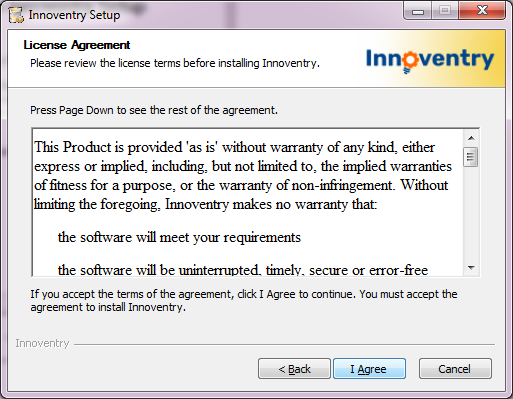
After reading license agreement,click on I Agree button.
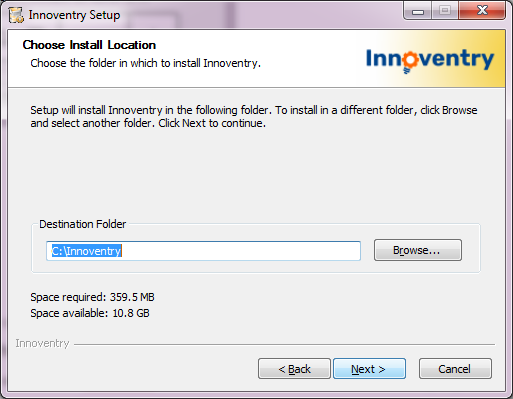
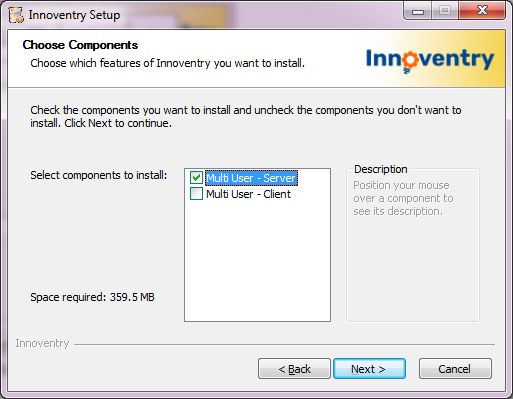
For server machine installation ,click on Multiple User-server.
Click on Next button.
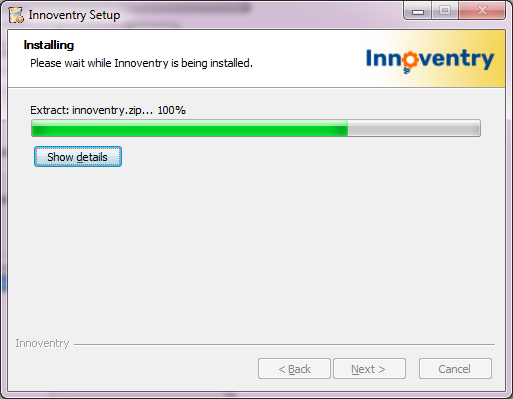
It will take few minutes for installation.
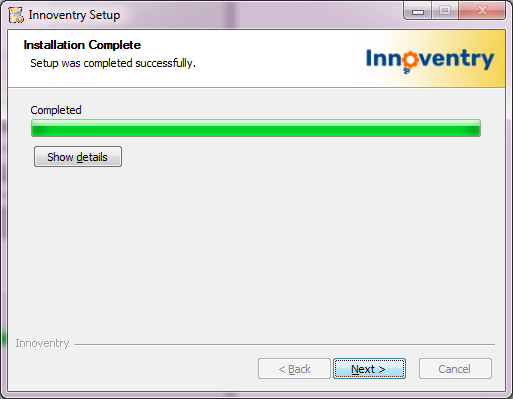
Click on Next button.
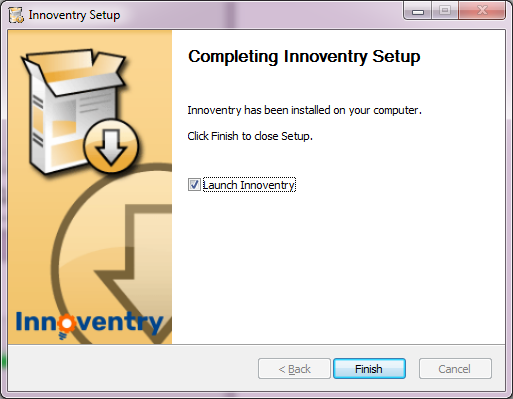
To finish installation and launch Innoventry Software click on Finish button.
Now you have to create a company(your Business Books).
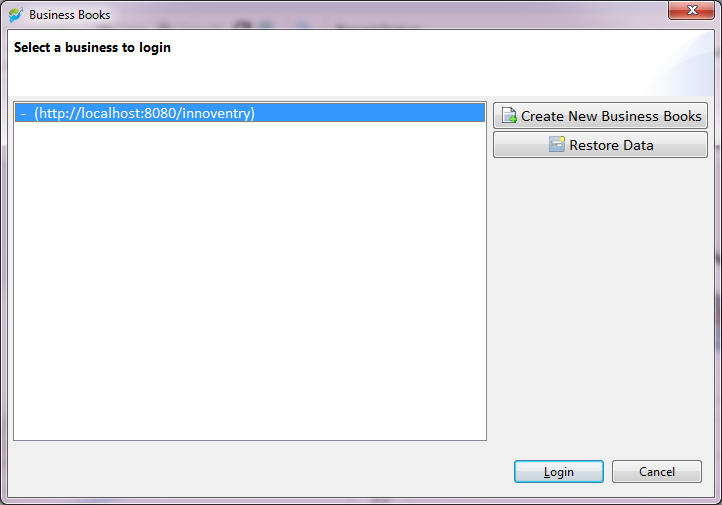
Select link (https://localhost8080/innoventry)
click on Create New Business Books.
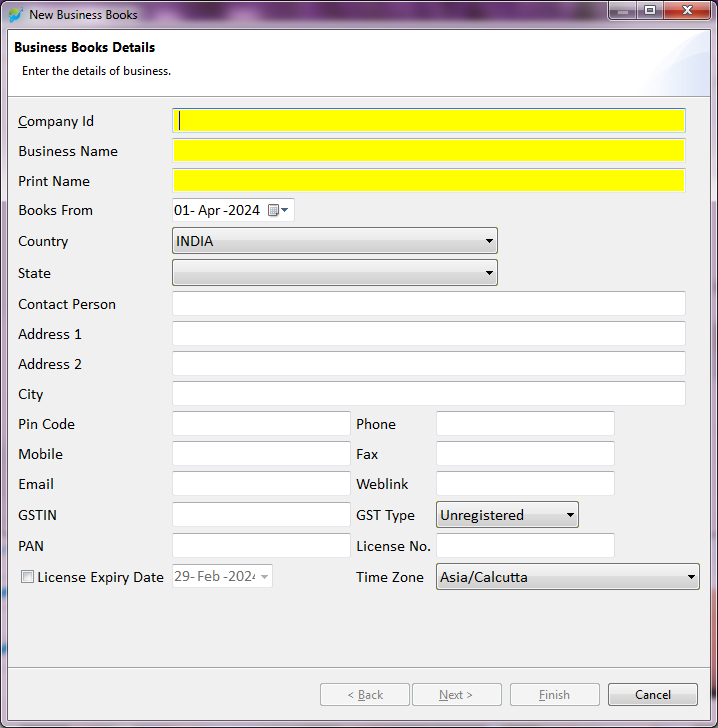
Enter your Business details like Company Id (this you will need to remember for login), Name of a Company i.e.,Business name,Print name,Country,State.Click on NEXT button.
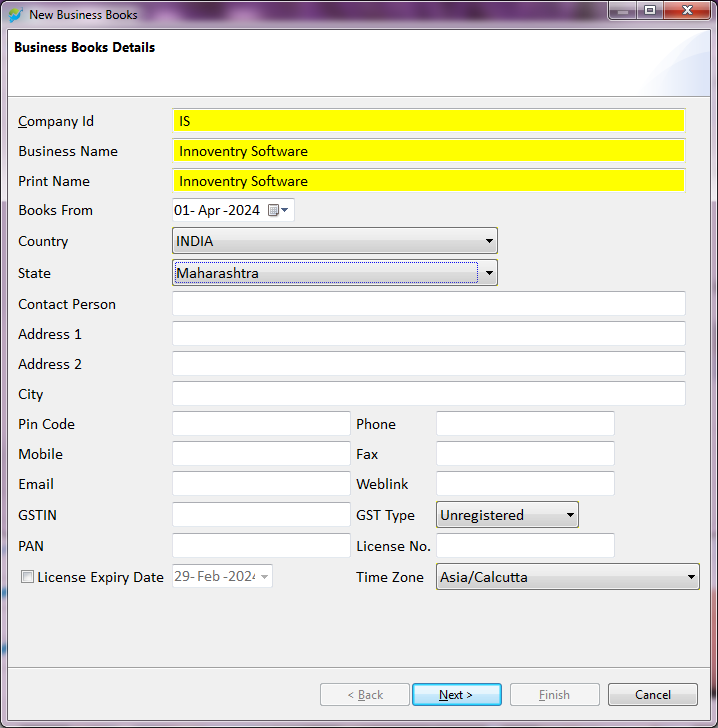
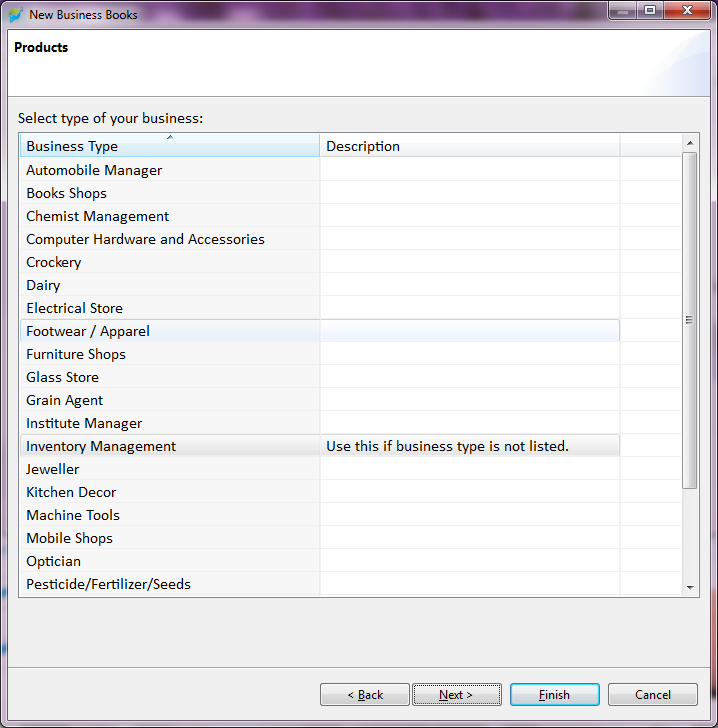
Select your Business Type
If business type is not in list,Select Inventory Management.
Click on Finish button.
So your Installation on Server Machine is complete.
To work on this machine you just need to login with your company id and default username:admin and Password: admin
To avoid entering Company Id follow the following steps:
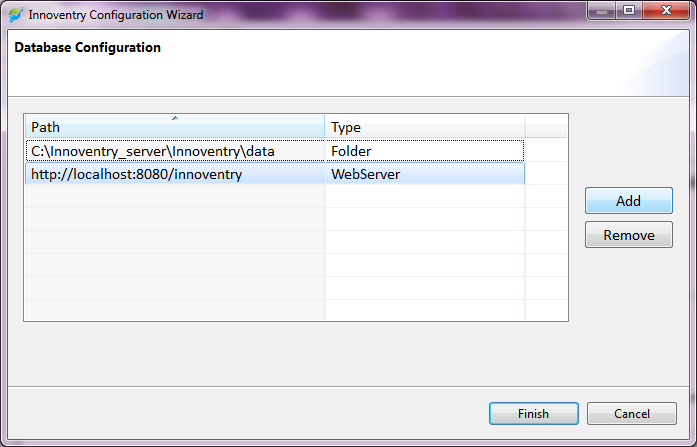
Go to Business ,Select DATABASE CONFIGURATION-Click on PATH then click on ADD.
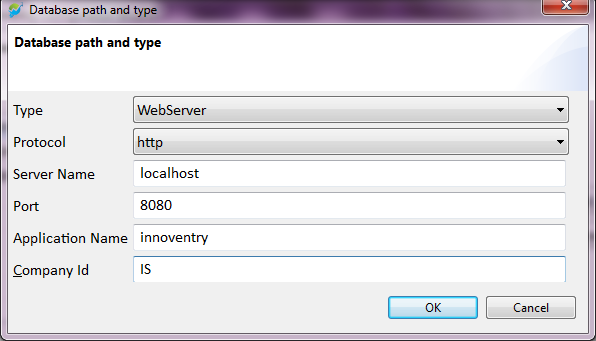
Click on type,Select WEBSERVER option.
Go to SERVER NAME,Type local host in server name.
In Company Id type company id of the company you have just created.
Click on OK button.
For Client Machine installation
Follow the steps mention in the following link:



