Table of Contents
Please follow the steps below to successfully move to the Community Edition of Innoventry:
Step 1: Backup Your Data #
- Open your current Innoventry software.
- Go to Tools → Backup.
- A new window will appear where you can select a folder or create a new folder for saving the backup.
- Save the latest backup of your data safely (preferably on another drive or external storage)
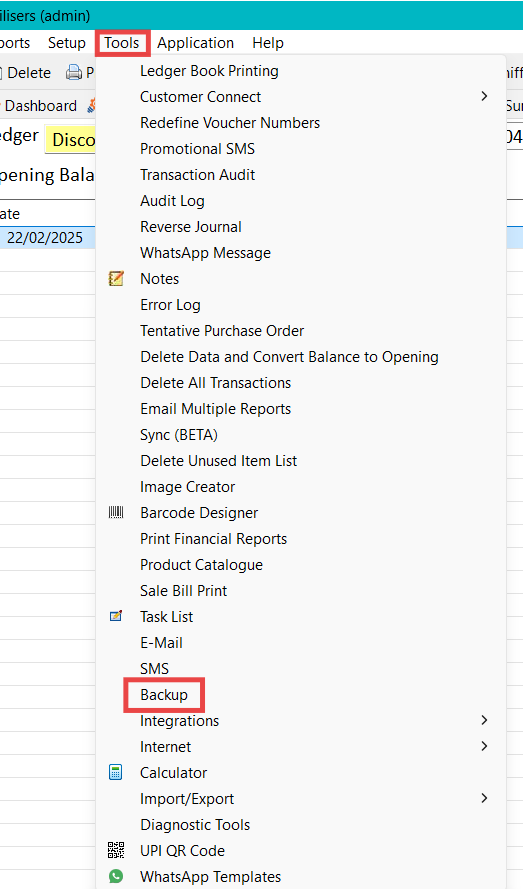
Step 2: Get a License Key #
- Visit the Innoventry Pricing Page.
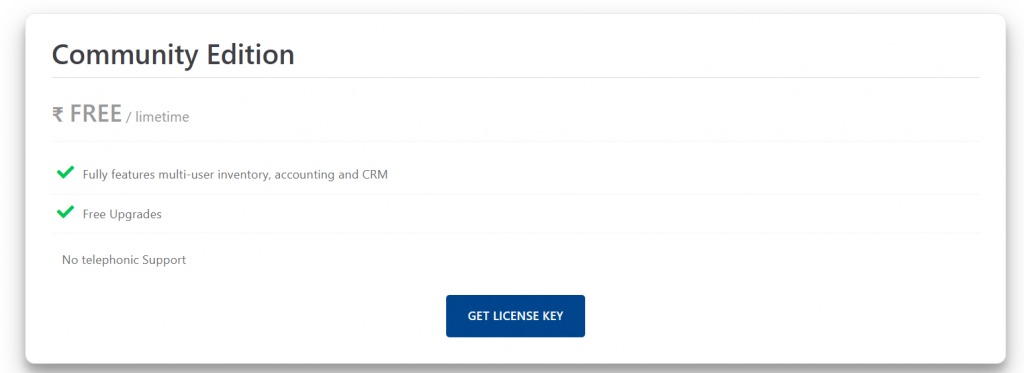
- Generate your Community Edition license key clicks on Get License Key.
Step 3: Download the Community Edition #
- Download the setup from the official link:
Innoventry Downloads
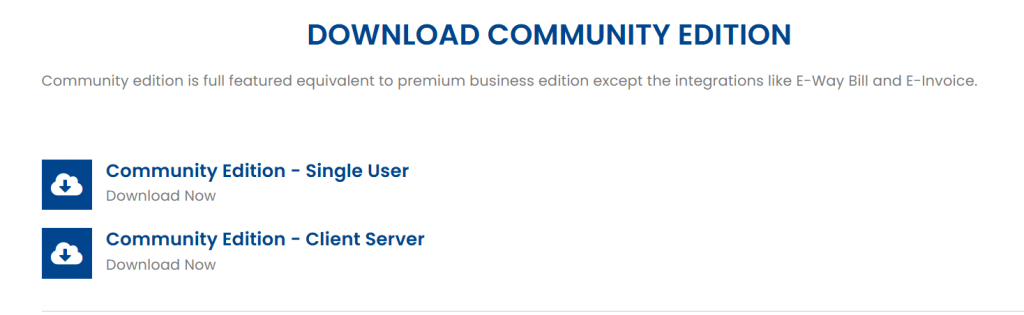
Step 4: Install and Register #
- Install the Community Edition on your computer.
- Open the software and go to:
Help → License/Product Registration - Click on Deactivate License to remove the earlier license key.
- Enter your new license key and click on Activate License.
Step 5: Restore Your Backup #
- Launch the Community Edition.
- Click on Restore Data.
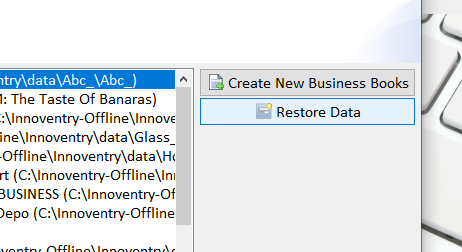
3. In the restore window, click Browse and select the backup ZIP/SQL file you created in Step 1.
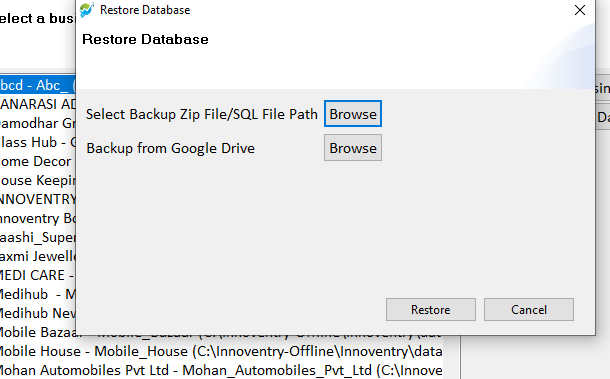
4. Complete the restore process.
Step 6: Start Using Innoventry Community Edition #
- Once the restore is complete, your data will be available.
- You can now continue working with Innoventry under the Community Edition license.



