Innoventry Premium Edition allows users to connect multiple client machines to Innoventry Server. This document explains the steps for trouble shooting if you are not able to connect the client machine to server.
- Check if you are able to login from server machine
- Check both the machines are on same network
- Check the firewall settings
Test Server is Up and Running #
On the server machine, launch Innoventry and ensure you are able to connect using http://localhost:8080/innoventry url.
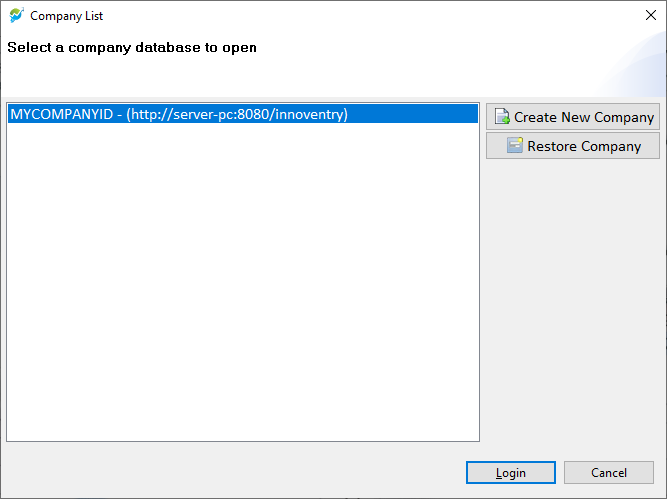
If you are able to login, then your server is up and running.
Check client and server machine are on same network #
From your client machine, open command prompt
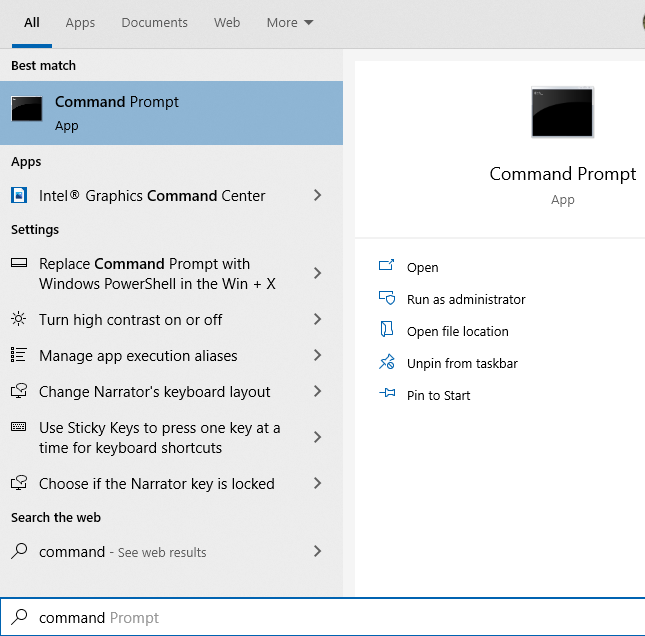
In the command prompt shell, run the following command (Replace server-pc with machine name or IP of your server machine)
ping server-pc
You should get a reply from server. If you are getting reply then client and server machine are on same network.
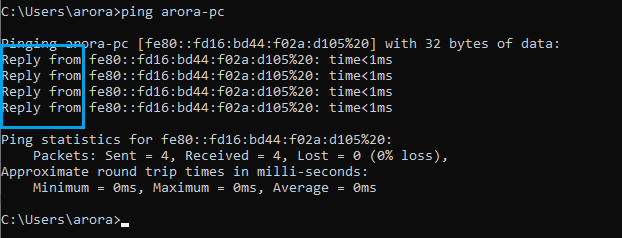
If you are NOT getting any reply then your machine is not on the same network.

Please work with your computer hardware professional to configure your network.
Check the firewall #
From your browser, launch following url
http://server-pc:8080/innoventry
Replace server-pc with machine name or IP address of your server computer.
If your connection is successful, you should see ‘Welcome’ message in the browser.
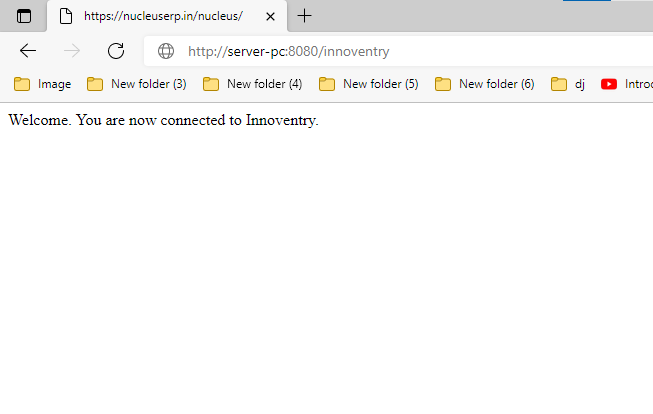
If you are NOT getting the welcome message then your firewall is not configured properly.
Refer to How to configure firewall? | Innoventry Software to configure windows firewall.



